Content and Assets
In Publication, this panel is found on the right-hand side of the design interface.
The section has two tabs (as indicated below).
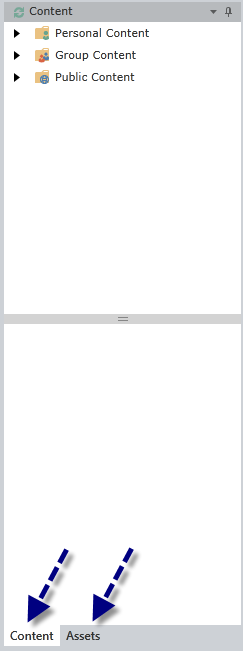
Content
Here you find the reporting content to add into the publication.
- When you click on a folder, the files within are displayed in a tree structure. Click on the report, and then click the desired element to include into the publication.
- You can either double click or drag a reporting element on the page to add it to your publication.
- See here for more on how to add content to the publication document.
NOTE: You can click on the Refresh icon in the corner of the section to grab the most recent analytics.
Assets
Here you find the graphic assets to add into the publication.
- When you click on a folder, the files within are displayed in a tree structure (as shown above).
- To add assets, you can click on the Settings icon and a drop-down menu will be displayed.
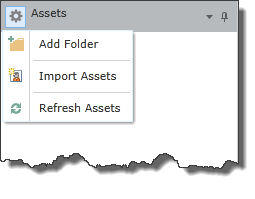
Add Folder – a pop-up box appears requesting the folder name. This new folder will nest under the Private folder.
Import Assets – a pop-up window will be displayed with a wizard to help you easily import images and vector images. You can also create hyperlink buttons to call URLs or execute client side JavaScript.
Refresh Assets – Once a folder and asset is imported, click refresh to include it in the panel.
NOTE: You can click on the drop-down menu next to the pushpin icon to have the panel “float” or be “docked”. To collapse the panel and only show the tabs, you can click “auto hide” or the pushpin icon.
Home |
Table of Contents |
Index |
User Community
Pyramid Analytics © 2011-2022

